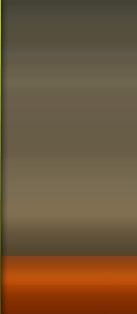| code44524 | Date: Wednesday, 2011-07-13, 10:17 AM | Message # 1 |
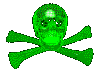 Sergeant
Group: Administrators
Messages: 32
Reputation: 0
Status: Offline
| This article describes how to change keyboard layouts for the Microsoft keyboards listed in the "Applies To" section.
You can configure your keyboard to use a different language or keyboard layout, such as Canadian Multilingual, Spanish, or United States-Dvorak. A large selection of keyboard layouts is installed with the Microsoft Windows operating system.
Generally, you should configure your keyboard layout in Windows to match the actual keyboard that you use. If you can choose a different layout, be aware that the keys on your keyboard may display different characters than those that appear on screen.
Windows 7 or Windows Vista:::
1 Click Start
2 Type intl.cpl in the Start Search box, and then press ENTER.
3 On the Keyboards and Language tab, click Change keyboards.
4 Click Add.
5 Expand the languagethat you want. For example, expand French (Canada).
6 Expand Keyboard list, click to select the Canadian French check box, and then click OK.
7 In the options, click View Layout to compare the layout with the actual keyboard.
8 In the Default input language list, click French (Canada) – Canadian French, and then click OK two times.
9 In the Regional and Language Options dialog box, click OK.
NoteThe Language bar appears on the taskbar. When you rest the mouse pointer over this bar, a tooltip appears that describes the active keyboard layout.
10 Click the Language bar, and then click FR French (Canada)
|
| |
| |