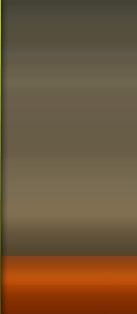| code44524 | Date: Monday, 2011-07-04, 10:28 AM | Message # 1 |
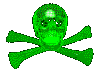 Sergeant
Group: Administrators
Messages: 32
Reputation: 0
Status: Offline
| Guys Batch Programing And Virus making is very easy work.
What batch files do ::
Batch files allow MS-DOS and Microsoft Windows users to create a lists of commands to run in sequence once the batch file has been executed.
Some Important Batch File Making Commands::
@ >>Does not echo back the text after the at symbol. This is most commonly used as @ECHO OFF to prevent any of the commands in the batch file from being displayed, just the information needed.
%1 >>The percent followed by a numeric value, beginning with one, allows users to add variables within a batch file. The below line is an example of what can be used in a batch file.
Note: This can be extended to %2, %3, and so on.
:: >>One of two ways of adding remarks into the batch file without displaying or executing that line when the batch file is run.
:LABEL >>By adding a colon in front of a word, such as LABEL, you create a category, more commonly known as a label. This allows you to skip to certain sections of a batch file such as the end of the batch file. Also see GOTO.
CALL >>This is used to run another batch file within a batch file. When the batch file that is called is completed, the remainder of the original batch file is completed. Note if the batch file does not exist it will give an error message.
CHOICE >>See running different programs for an example of how to use this command.
Additional information and the syntax of this command in each version of Windows and MS-DOS can be found on our CHOICE command page.
CLS >>Just like the DOS command would clear your screen.
Additional information and the syntax of this command in each version of Windows and MS-DOS can be found on our CLS command page.
ECHO >>Will echo a message in the batch file. Such as ECHO Hello World will print Hello World on the screen when executed. However, without @ECHO OFF at the beginning of the batch file you'll also get "ECHO Hello World" and "Hello World." Finally, if you'd just like to create a blank line, type ECHO. adding the period at the end creates an empty line.
EXIT >>Exits out of the DOS window if the batch file is running from Windows.
Additional information and the syntax of this command in each version of Windows and MS-DOS can be found on our EXIT command page.
GOTO LABEL >>Used to go to a certain label, such as LABEL. An example of GOTO would be to GOTO END. For an example of this see running different programs.
Additional information and the syntax of this command in each version of Windows and MS-DOS can be found on our GOTO command page.
IF >>Used to check for a certain condition if the condition exists. If that condition exists it will perform that function. To see an example of this see running different programs.
Additional information and the syntax of this command in each version of Windows and MS-DOS can be found on our IF command page.
PAUSE >>Prompt the user to press any key to continue.
REM >>One of two ways of adding remarks into the batch file without displaying or executing that line when the batch file is run.
SHIFT >>Changes the position of replaceable parameters in a batch program.
Shift command help and syntax information.
START >>Used for Windows Xp, Windows Vista, and Windows & and above to start a windows application; such as START C:\WINDOW\CALC would run the Windows Calculator. Users running Windows 3.x need to utilize the WIN command. For example, WIN C:\Windows\CALC.EXE would run Windows and then Calculator after Windows has finished loading
|
| |
| |