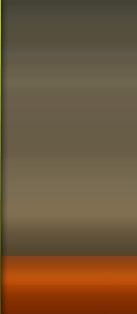| code44524 | Date: Sunday, 2011-07-03, 7:40 PM | Message # 1 |
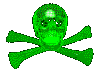 Sergeant
Group: Administrators
Messages: 32
Reputation: 0
Status: Offline
| Here is how to do it:
1. Type CMD in Start menu search area and hit Enter to launch Command Prompt. You can also find the Command Prompt under Accessories category in Start menu.
2. In the Command Prompt, type Diskpart and hit enter key. Click Yes if you are prompted with UAC (User Account Control) dialog-box.

3. And then type List Volume and hit enter to see list of all drives.

4. Select the drive that you want to hide. To do this, type Select Volume G (here, G is the drive letter) or Select Volume 8 (here 8 is the volume number)

5. To hide a drive, type Remove Letter G. Here, G is the drive letter than you want to hide.

6. You are done.
To show the hidden drive, follow the steps given below:
1. Follow the procedure mentioned in step 1, 2, and 3.
2. Select the volume number for which you want to assign a drive letter and show in the explorer. Type Select Volume 8 (here, 8 is the volume number) and hit Enter key.
3. Once selected, type Assign Letter G and hit Enter key to see the drive in explorer(replace G with the drive letter that you have previously removed)

|
| |
| |